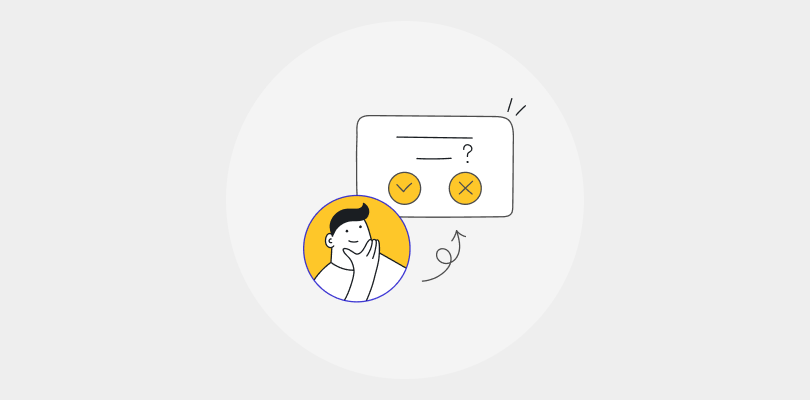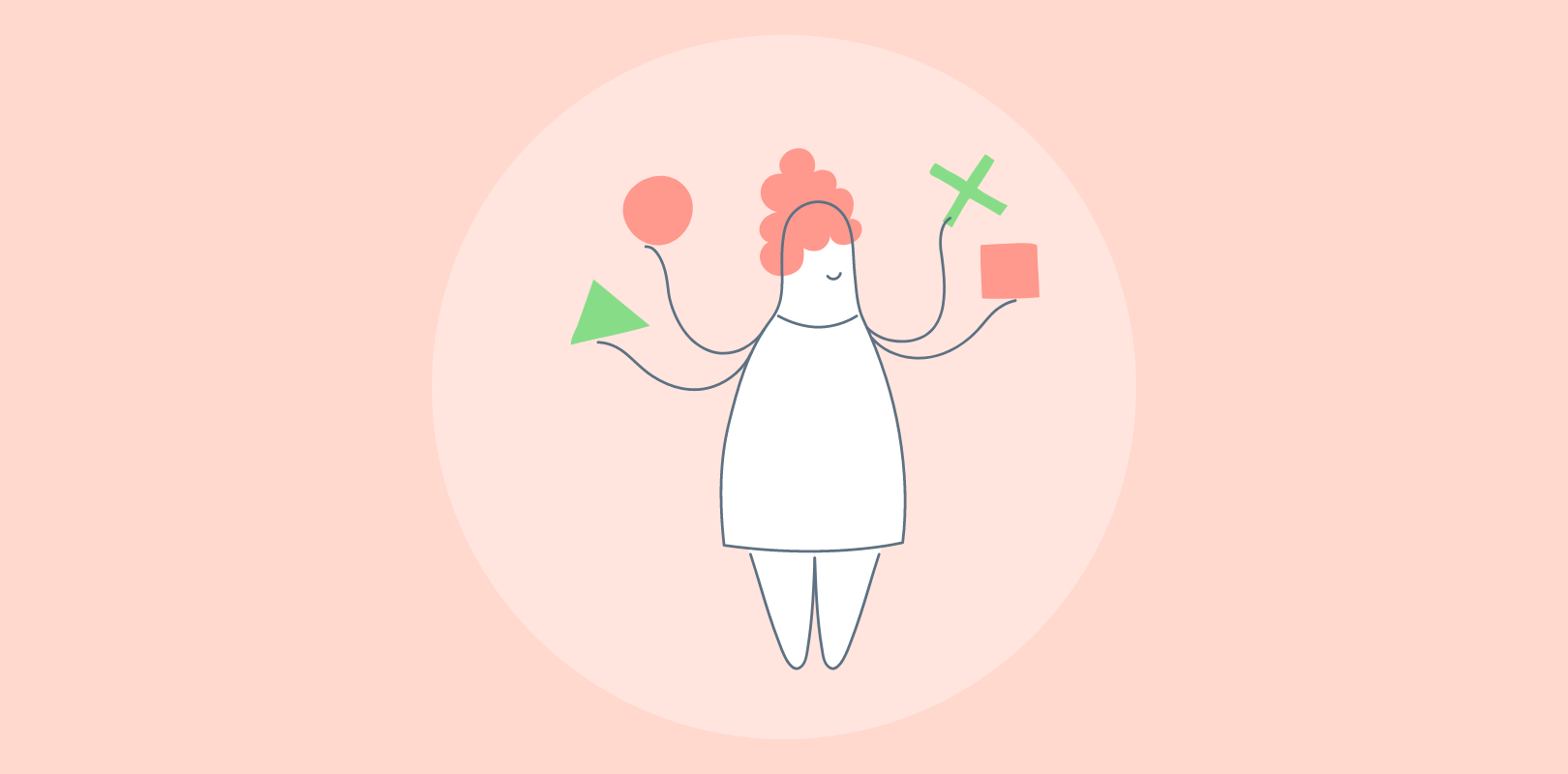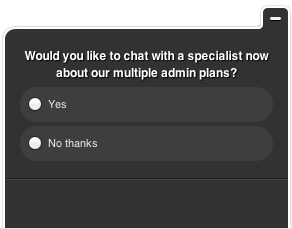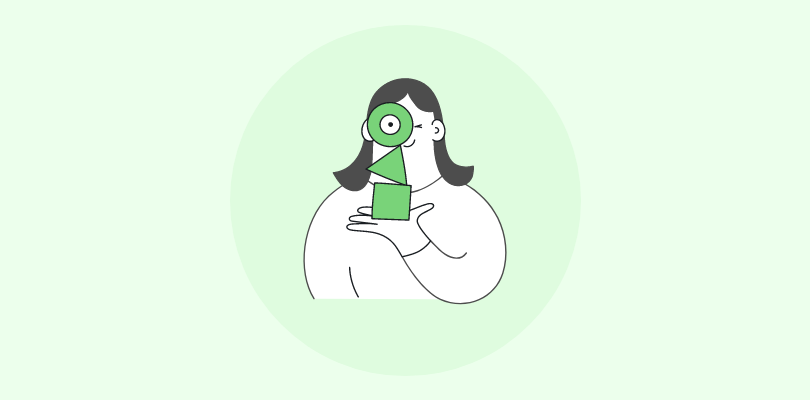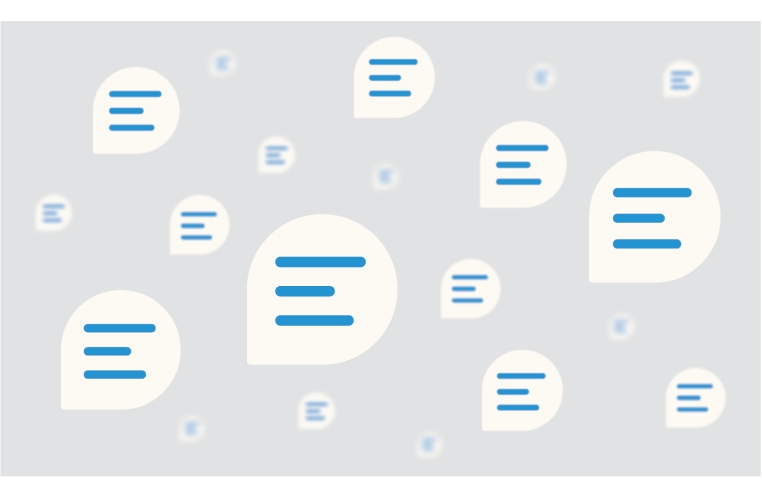Every founder has wrestled with this: you need customer feedback, but the moment you send a survey link, the responses trickle in slower than a Monday morning. It’s not that people don’t care — it’s that you’re asking them to jump through hoops.
But when you embed a survey in email, it makes sharing feedback quick and effortless. One click, answer captured, no “maybe later” excuses.
That small shift does big things: response rates rise, feedback quality improves, and you spend less time chasing silence. It feels less like paperwork and more like a real conversation—the kind that helps you fix problems before they snowball and lets you double down on what’s working.
In this guide, we’ll break down:
- What “embed survey in email” really means (and what it doesn’t).
- How to set it up step by step.
- The ROI case and how to measure it.
- Common pitfalls and how to dodge them.
Let’s get started!
How Embedding Surveys in Email Actually Works
At its core, embedding a survey in an email means including the first question inside the message instead of hiding it behind a link.
The phrase sounds fancier than it is. You’re not stuffing a whole survey form into someone’s inbox, as email clients would block that anyway.
Think of it like a door opener:
- A customer sees a quick NPS scale, a thumbs-up/down, or a star rating right inside the email.
- They click once, and boom, you’ve already logged their response.
- If you’ve got follow-up questions, they flow to a branded page where the rest of the survey lives.
The clever part? You still walk away with usable data even if they never make it past that first click. One response is infinitely better than none.
Do Email Embedded Surveys Work Everywhere?
Short answer: no. And that’s fine; you don’t need them to.
Most email clients don’t allow complete forms to load in the inbox. Outlook in particular is ruthless about blocking anything that looks interactive. Gmail isn’t much friendlier. That’s why the “full survey in email” dream is mostly fantasy.
However, what does work everywhere are the lightweight formats:
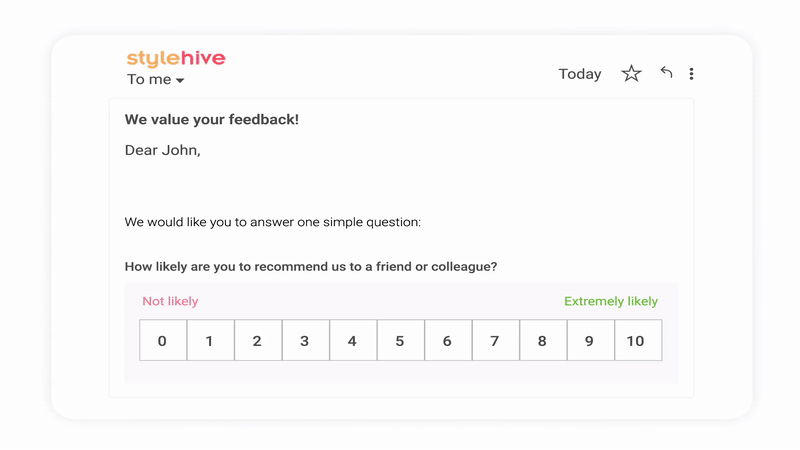
- NPS scales (0–10)
- Yes/No or thumbs up/down
- Star ratings
- Emojis or smiley faces
These play nicely across Gmail, Outlook, Apple Mail, and mobile apps — which matters, because more than half of your opens happen on a phone.
Most modern survey tools take this hybrid approach. You embed the first question directly in the email, capture that response instantly, and then continue the conversation on a branded landing page if you need more depth. That way, you get usable data even if the customer only clicks once.
For the edge cases, Microsoft shops can explore “Actionable Messages,” which support true in-inbox responses but require developer setup. For everyone else, the hybrid model is the reliable, no-drama option.
Step-by-Step Guide: How to Embed a Survey in an Email
If you’ve ever tried to paste a full survey into an email, you’ve probably seen it fall apart. Gmail, Outlook — most email platforms strip the code that makes forms work. That’s why the common fix is a hybrid: a survey link inside the email that opens on a landing page. It works, but you lose some people on the click-through.
There’s another approach for certain survey types: letting the first question itself render directly in the email. It’s not universal, but it works especially well for NPS because the format is so simple — just a 0–10 scale. With that context, here’s how to set it up step by step.
1. Define Your Goal
Before diving in, be clear about what you’re trying to measure. In this case, we’ll focus on Net Promoter® Score (NPS) — the loyalty question:
“How likely are you to recommend us to a friend or colleague?”
It’s short, familiar, and easy for people to answer right inside their inbox.
2. Choose Your Tool
Most survey tools struggle with email. Full forms don’t render properly, and links often lose people at the click-through stage. That’s why I leaned on ProProfs Survey Maker here — it offers a ready-made NPS format that can actually display the scale directly in the email body. No messy HTML, no hacks.
3. Create and Send Your NPS Survey
Here’s how the flow works inside Survey Maker:
- Pick NPS → After clicking on Create a Survey, start by selecting Create Net Promoter® Score.
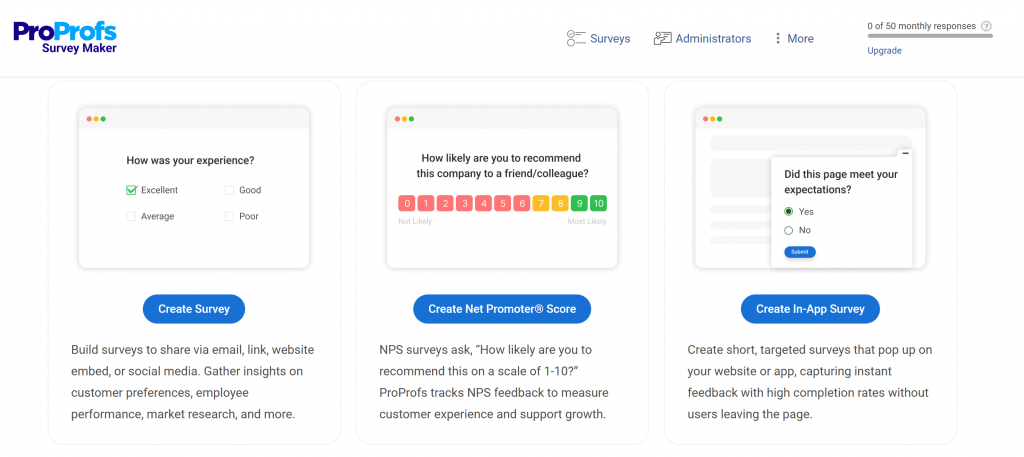
Choose a template → Grab one from the library that fits your context.
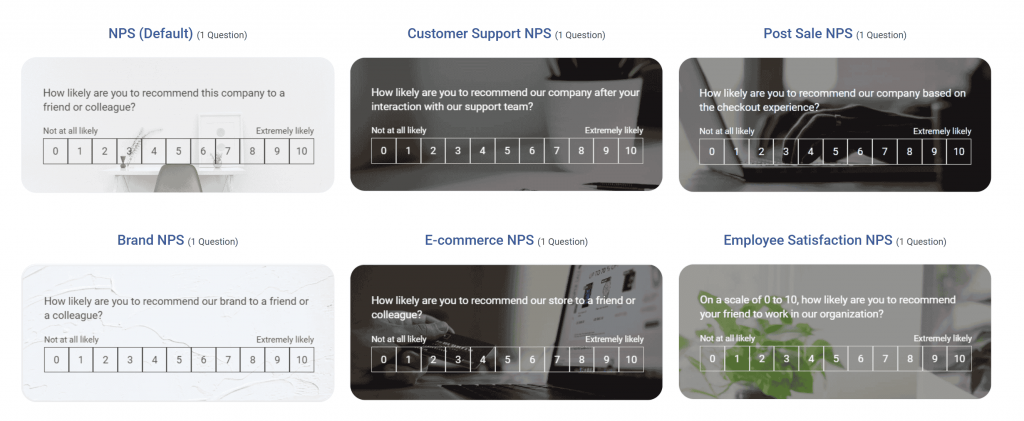
Make edits → Adjust the text, add a quick follow-up if needed, or let AI draft it for you.
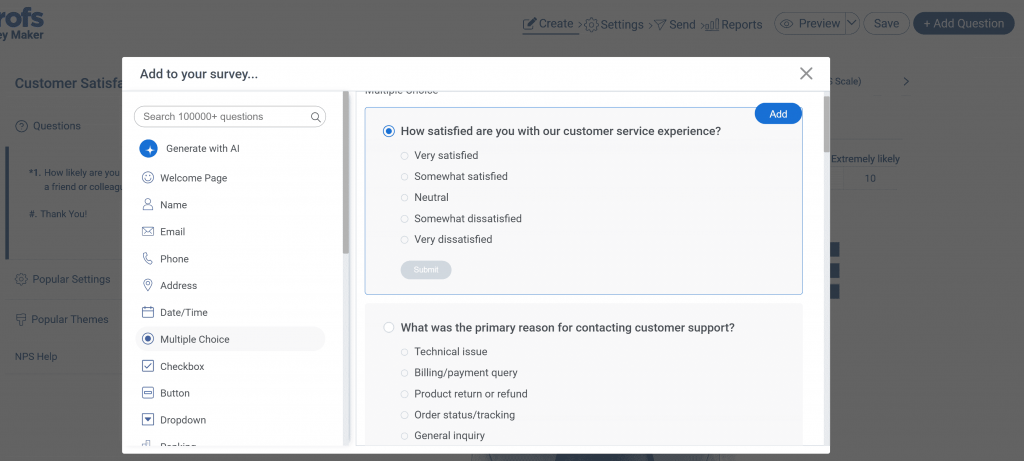
Tweak settings → Change your survey settings. Decide if you want responses anonymous or tied to emails.
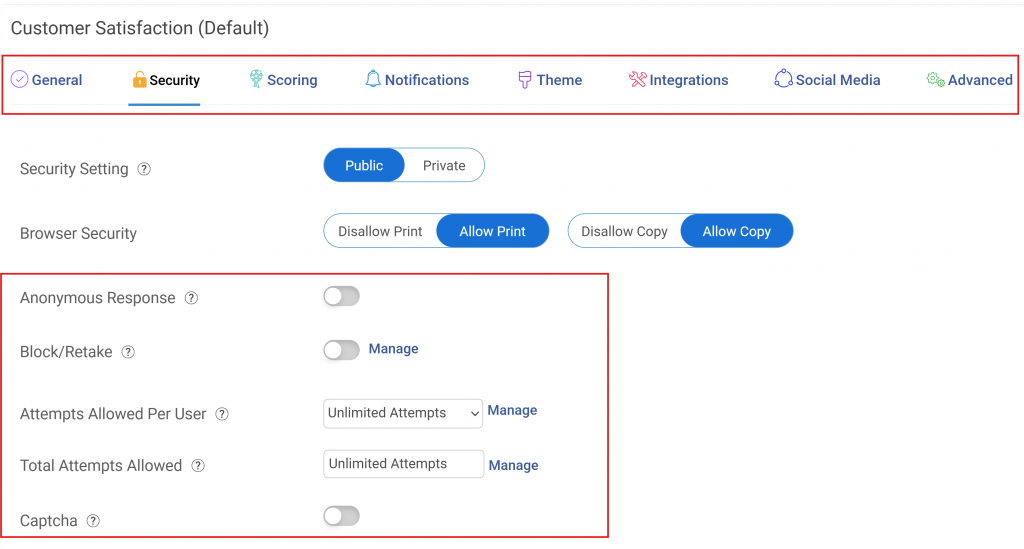
Send it → Under Send, choose Email, enter your recipients, and hit send.
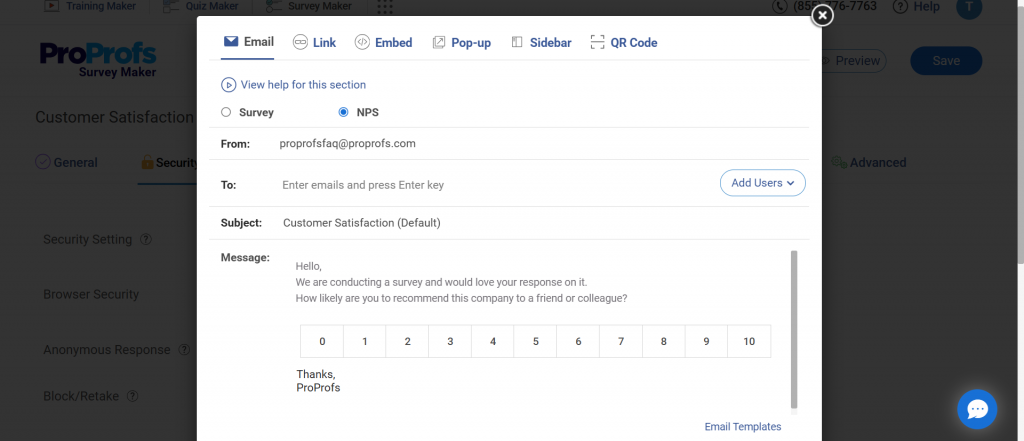
Here’s a quick video for you to create a survey using ProProfs Survey Maker:
When it lands in the inbox, the NPS scale is right there in the email. A customer clicks their score, and you’ve got feedback without sending them on a detour.
4. Track Responses
Once your survey goes out, keep an eye on three numbers:
- Open rate → Did your subject line get attention?
- Click rate → Are people actually responding in the email?
- Follow-up completion → If you added a “why” question, how many stuck around to answer it?
These give you an instant sense of whether your survey is doing its job.
5. Analyze the Results
Don’t just average the scores — look at the spread.
- Promoters (9–10) tell you what’s working.
- Detractors (0–6) flag risks you need to fix fast.
- Passives (7–8) are on the fence, and worth nudging toward loyalty.
Patterns matter more than single scores.
6. Act on Feedback
The value isn’t in collecting data, it’s in what you do next:
- Share results with your team quickly.
- Prioritize fixes based on detractor themes.
- Double down on what promoters rave about.
7. Close the Loop
If someone takes the time to answer, show them it mattered. Send a short follow-up like “Thanks for your feedback — here’s what we’re changing”. It builds trust and keeps the feedback loop alive.
What to Ask: Question Types That Work Best
Not every survey question plays nicely inside an email. Long grids and open-text boxes look clunky and usually get stripped out by the client anyway. The winners are the lightweight, tap-and-go formats:
- Net Promoter® Score (NPS) – The classic “How likely are you to recommend us?” scale from 0 to 10. Perfect for email because it’s short, familiar, and works across almost all clients.
- Yes/No or Thumbs Up/Down – Great for quick gut checks (“Was this article helpful?”). Customers can answer in a second.
- Star Ratings – Works well for rating a product or experience on a simple 1–5 scale.
- Smiley Faces or Emojis – A playful option when you want to capture emotional reactions fast.
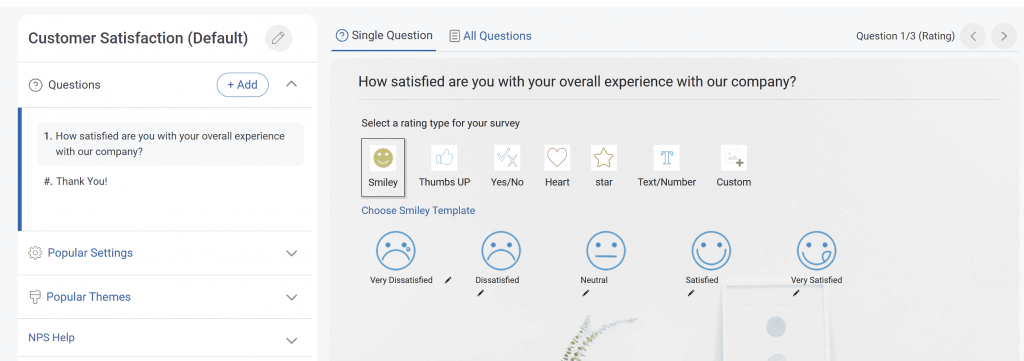
FREE. All Features. FOREVER!
Try our Forever FREE account with all premium features!
Common Pitfalls (and How to Avoid Them)
Embedding surveys in email sounds simple, but a few easy mistakes can tank your results. Here are the big ones I’ve seen (and made) — plus how to dodge them:
| Pitfall | Why It Hurts | How to Avoid It |
|---|---|---|
| Over-surveying | Too many emails = fatigue. People start tuning you out. | Limit frequency, tie surveys to key moments (signup, post-purchase, ticket closed). |
| Asking too much | Long forms feel like homework → drop-offs skyrocket. | Keep it to 1 key question. Add a short follow-up only if you really need context. |
| Weak data quality | A score alone tells you what, not why. | Pair a quick NPS scale with one open-ended “What made you give that score?” |
| No test run | Emails break differently in Gmail, Outlook, or on mobile. | Always preview in multiple clients and devices before sending. |
| Poor deliverability | Heavy HTML, no sender name, or missing unsubscribe = spam folder. | Keep design simple, use a clear “From,” and follow email best practices. |
10 Quick Wins for Embedded Surveys
Sometimes you don’t need a giant research project — you just need more people to answer. Here are ten best practices and tips to get better results from your email surveys.
1. Lead with One Question
Nobody opens their inbox hoping for homework. Keep your survey to a single, clear ask. For NPS, that’s “How likely are you to recommend us to a friend or colleague?” on a 0–10 scale. One click is all it takes — and you’ll be surprised how much more data comes in when you cut the fluff. Think of it as removing every excuse not to answer.
2. Time It Around Key Moments
Don’t just spray surveys on a random schedule. Tie them to milestones: 30 days after signup, right after a purchase, or the moment a support ticket closes. That’s when the experience is still fresh, and people are more likely to respond with something useful instead of “I don’t remember.”
3. Personalize the Ask
Generic “Dear Customer” emails are easy to ignore. Use the details you already have — name, product plan, last interaction — to make the survey feel personal. Even a simple “Hey Sarah, how’s your first month going?” makes a big difference. Customers are more willing to respond when it feels like you’re talking to them, not at them.
4. Keep It Mobile-First
More than half of your emails are opened on phones. That means your survey must be built for taps, not just clicks. Use a single-column layout, large tap targets, and minimal text. If someone can’t answer your NPS on the subway with one thumb, you’ve already lost them.
5. Capture Partial Responses
Here’s a secret: you don’t need the whole survey to get value. If someone clicks “6” on your NPS scale and bounces, that’s still a signal worth tracking. Partial data shows you where people stand, even if they don’t finish the follow-up. It’s the difference between hearing nothing and hearing “we’re on the fence.”
6. Test Subject Lines Like a Marketer
Your survey is only as good as its open rate. A subject line that says “Quick feedback request” is easy to ignore. Try two versions: one straightforward (“How are we doing?”) and one curiosity-driven (“One quick question, 10 seconds”). Compare open rates and stick with the winner.
7. Send a Gentle Reminder
Your first email won’t catch everyone — inboxes are noisy. A simple reminder a few days later often doubles your response rate. The trick is tone: keep it short and human, not robotic. Something like “Just circling back — your quick rating really helps us out” works better than a generic “Reminder: please complete survey.”
8. Add a Quick Follow-Up
Numbers are useful, but context is gold. If someone gives you a 6 on your NPS scale, you need to know why. That’s where a short, optional follow-up question pays off. Right after the click, add a single open text box with a prompt like “What’s the main reason for your score?” You’ll be surprised at how often people answer.
9. Share What Changed
Surveys without follow-up feel like black holes — customers give feedback, then never hear back. Over time, that silence kills response rates. The fix is simple: close the loop. A short update email — “You told us setup was confusing; we simplified the steps” — shows that feedback led to action. You don’t need a big announcement; even small updates build trust.
10. Make Feedback a Weekly Ritual
Feedback loses its edge if it just piles up in a spreadsheet. The companies that get the most out of NPS don’t treat it as a quarterly project; they treat it as a weekly habit. Block 30 minutes every week to scan the latest responses. Look for patterns: are detractors mentioning the same issue, or are promoters praising a specific feature? Then assign clear owners to address what you see.
Measuring ROI: Why Embedded Surveys Pay Off
At the end of the day, a survey isn’t just about collecting opinions — it’s about whether the insights actually move the needle. You’re just filling up spreadsheets if you can’t tie feedback back to business outcomes.
Here’s how I think about ROI with embedded email surveys:
- Higher response rates = more reliable data. With inline NPS, you’re cutting friction. Even if only one click gets logged, that’s a datapoint you wouldn’t have otherwise. More data = clearer signals.
- Faster feedback loops = quicker fixes. Instead of waiting weeks for enough responses, you can spot a problem early. Catching churn signals in week one is always cheaper than fixing a mass exodus in quarter three.
- Retention beats acquisition. If your embedded NPS helps you prevent even a handful of customers from leaving, the math works in your favor. Keeping one $1,000 account is worth way more than chasing five new $200 trials.
A simple formula keeps me honest:
| ROI = (Value generated – Cost of running surveys) ÷ Cost × 100 |
For example, if running email surveys costs you $500 a month and you prevent just one $2,000 customer from churning, you’re looking at a 300% return.
The point isn’t perfection. It’s momentum: more responses, faster action, fewer blind spots. That’s ROI, which you can show on a slide and defend in a board meeting.
Compliance & Trust Checklist
Collecting feedback is valuable, but only if people trust how you handle their data. A few basics keep you out of trouble and in good standing with your customers:
- GDPR / UK GDPR → Make sure you have a lawful basis to reach out (usually “legitimate interest” for existing customers). Always be transparent about how responses will be used.
- CAN-SPAM (US) → Include a clear unsubscribe option and your company’s physical address in every survey email.
- CASL (Canada) → Requires explicit or implied consent and the same easy unsubscribe.
- PECR (EU) → Similar to GDPR, but specific to electronic communications.
- Accessibility → Use alt text for images, simple layouts, and language that works with screen readers.
The bottom line is that a quick privacy note in your email plus the usual unsubscribe link shows respect. Trust is what gets you honest answers.
FREE. All Features. FOREVER!
Try our Forever FREE account with all premium features!
Go From Inbox to Insight With Email Surveys
Embedded email surveys aren’t about flashy tech. They’re about removing friction so customers can give feedback in the moment. One click, instant signal. That’s the difference between chasing silence and actually learning what’s going on.
We walked through NPS as an example, since it’s the easiest to run directly inside an email. Tools like ProProfs Survey Maker make that possible with built-in NPS formats that show up right in the inbox. And if you’re running broader feedback programs, Qualaroo helps you distribute surveys by email link while keeping everything branded and integrated with your stack.
The real win isn’t the setup. It’s what happens next: capturing more responses, spotting risks earlier, and acting fast enough to keep customers around.
Frequently Asked Questions
Can you embed forms in an email?
No. Most clients block form fields for security. The workaround is embedding one quick question (like NPS) and then redirecting to a web page for the rest. It keeps the experience smooth without breaking the email.
Can you embed a survey in Gmail?
Yes, but only lightweight formats. Gmail strips out complex code, so full surveys won’t work. Instead, use tools like Survey Maker that generate NPS scales which display reliably inside the email body.
How do I deal with survey fatigue in email?
Send fewer, smarter surveys. Tie them to key moments — signup, purchase, or support closure — instead of blasting weekly. Keep it short, tell people how long it’ll take, and make the ask relevant.
Can I use survey embedded in email to capture partial responses?
Yes. Even if someone only clicks an NPS score and ignores the follow-up, that first click still counts. It’s a quick loyalty signal you can act on, instead of losing the feedback entirely.
FREE. All Features. FOREVER!
Try our Forever FREE account with all premium features!
 We'd love your feedback!
We'd love your feedback! Thanks for your feedback!
Thanks for your feedback!